Advertisement Manager
What the ad manager is used for
The ad manager is used to automate and alleviate some of the processes of placing advertisements on your site. You can display ads by demographic location and age to make sure you are targeting the right audience. You can set the amount of time you want an ad to display, which becomes very useful when you want to sell ad space on your own, and direct from a client. If they pay for a month, you set it to a month and no longer have to worry about remembering when to stop their ad slot. The ad manager also targets the key sections of your webpages where you wouldn't normally be able to place an ad, such as the forums and profiles.
To make use of the ad manager does require that you have the Plus Plan or above.
Where you will find the ad manager
Click on manage site, your site, and then advertisements.
How to use the ad manager
Once you've followed the path described just above, and are looking at your ad manager, you'll first want to create a campaign. Don't let the terminology confuse you. That simply means "put an ad" on your website.
Located at the top left on your ad manager page is the "add campaign" link. You'll click that to add your new campaign. View the image below for some extra details on how to set your campaign up:
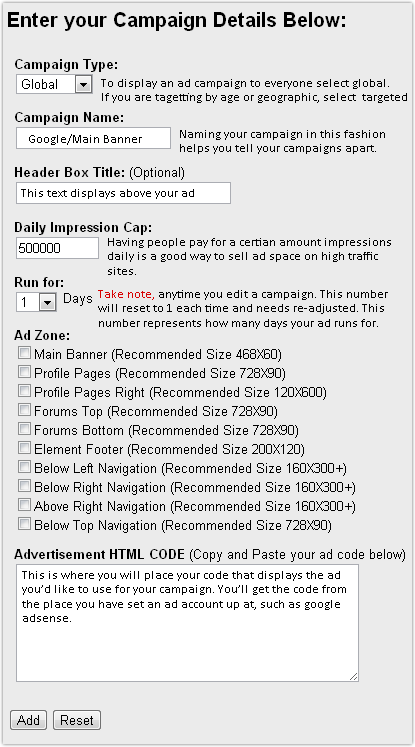
On the right, you will also see these following options, shown in the image below:
Again, I've added some extra details.
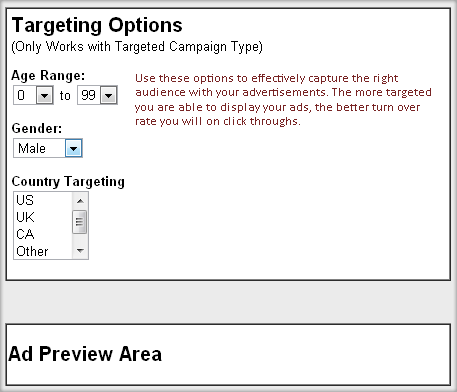
Once you have created a few ad campaigns, you'll then see them listed on the "view campiagns page" with some info regarding each, as well as an edit link if you need to make any changes.
The info regarding each:
-
Type: This refers to whether the campaign is global displayed to all members, or targeted by age or location demographically.
-
Name: The name you gave your campaign when you set it up.
-
Ad Zone: This tells you where your ad is displayed on your site.
-
Impressions: This tells you how many times your ad has been loaded onto a page.
-
Started: This is the date you set your campaign up.
-
Exprires: This shows the date that you chose for the ad to stop displaying.
-
Edit: Click edit to bring up the options shown in the first image of this article
-
Delete: Clicking delete will delete your campaign, but be sure to get any ad code from it if needed first.
Where to find ads to display
These are just a few of the possible places that you can create accounts at. They allow you to very easily get your ad campaigns set up with minimal effort. These types of companies will typically pay you for clicks on the ad or "follow throughs" as they seem to like to call them. Some might pay you a percent value on a purchase that is made after someone clicks on the ad. Some even offer payment on just page impressions alone, but your site has to be established with good traffic first in most case to get paid in this manner.
Another way to sell ad space is to put a photo in the ad slot using html. The photos should say "your ad here" or something accordingly. Then you link that to the way you want them to contact you in order to purchase the ad slot and give them pricing if desired. To do this, you "definitely" should be established with good traffic. You stand to gain the most money this way as you are dealing with the client directly and no middle man is touching the money. The better your traffic and targeting is done, the more you stand to make. To get these types of clients, you will need to use the self help method so to speak because it relies on you. You'll have to contact companies that you think make good future clients. You can also try backlinking to them on your site by displaying their link somewhere. In some cases, their webmaster might possibly see that when analyzing their google analytics account or equivelant. That could lead to a possible sale if they see your ad space and find it fruitful.
More related reading
Other ways to make money on your site
| Author: | Randy |
| Published: | Apr 16th 2012 |
| Modified: | Apr 20th 2012 |